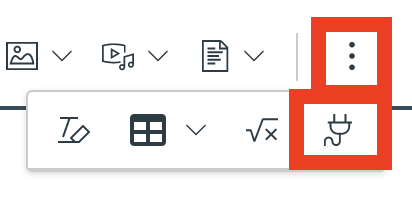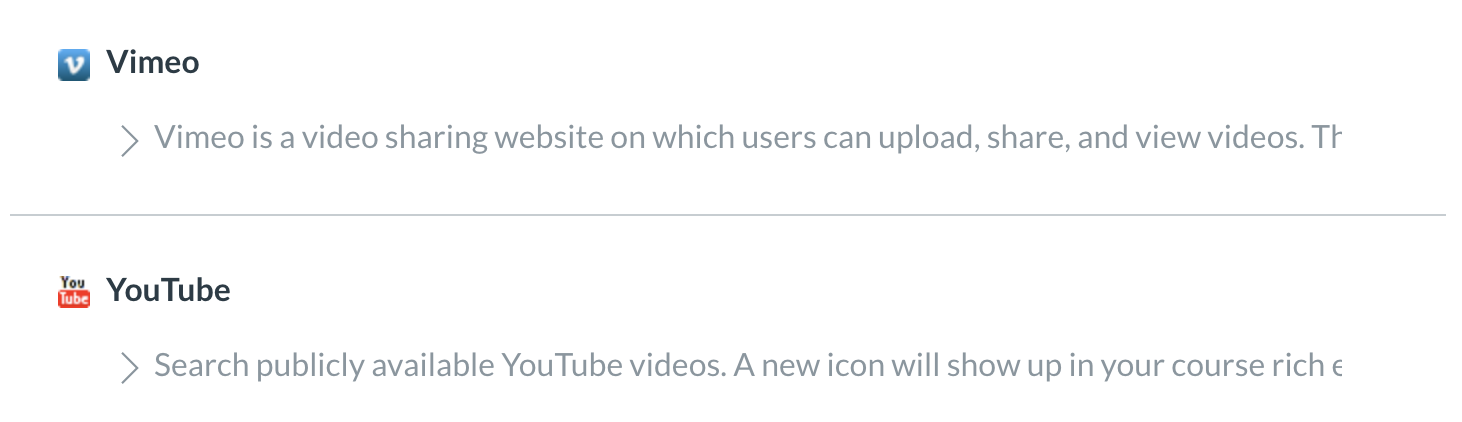Academic Technology Resources
Faculty are required to use our Canvas LMS to present course materials and communicate about the course to students. In the event of a campus closure due to weather, or some other emergency, Academic Technology has curated resources for instructors that will allow students to continue their coursework in Online, Hybrid, and Remote course formats. The resources below may also offer support to faculty who usually teach in a face-to-face environment and may need to shift classroom interaction and curricular delivery to hybrid, remote, and online engagements. It is recommended to review computer and browser specifications for Canvas.
Instructors can also receive help for Canvas through Canvas Support, which is available 24/7 through the help icon within Canvas.
Through Team Dynamix, faculty and staff can also request support for outstanding issues where technical assistance is necessary.
Academic Technology may also be reached for assistance at canvaslms@colum.edu.
If you are less comfortable with Canvas, or would like a review, we have created an online Canvas Refresher course. If you would prefer a face-to-face Canvas Basics course, you can sign up here.
- Access Academic Technology Course Templates
- Download the Canvas Teacher Application on Mobile Devices
- Posting Your Course Syllabus
- Taking Attendance for Online and Synchronous Class Meetings
- Sharing Resources With Students
- Discussion Forums & Online Assignments
- Communications with Announcements, Canvas Inbox, & Chat
- Groups in Canvas
- Web Conferencing & Lecture Recording
- Sharing Course Materials With Other Instructors
- Live Streamed Training Sessions from Canvas
- Student Checklist for Remote Learning
- Other Resources
Access Academic Technology Course Templates
Academic Technology has made several course templates available to assist instructors in building their courses within Canvas. Options for templates include a full 15-week course, an 8-week course, as well as a single course module. Instructors can choose from an Online course template or the Hybrid and face-to-face template.
Each template provides a structured layout of a Canvas course and includes a Getting Started section to inform students how the course works and weekly pre-built modules. Each weekly module within the template includes an Overview Page, a choice of a variety of content pages, along with a weekly assignment, discussion forum and a practice quiz.
These templates have been posted to the Canvas Commons for all instructors to access. Instructors can go to the Canvas Commons to import a course template into one of their courses, and then proceed to fill the templates with their own content. Templates can be previewed in the Commons before they are imported into a course. Academic Technology has created the following instructions for instructors on how to import course templates from the Canvas Commons into their courses.
importing-academic-technology-course-templates-from-commons.pdf
If you have any questions, contact Academic Technology at canvaslms@colum.edu.
Download the Canvas Teacher Application on Mobile Devices
In addition to working on Canvas through laptop and desktop computers, it is encouraged that faculty download the Canvas Teacher Application to their mobile devices (phones, tablets, etc.) to provide additional access to courses. Instructors can manage certain parts of their course through the app, as well as communicate with their students and grade assignments.
Posting Your Course Syllabus
All instructors are required to post a syllabus to their Canvas course for students to reference. In the case of any significant changes to your syllabus due to closure for emergency, make sure to update and repost a syllabus. Course syllabi should be all posted within a course’s syllabus section. This is to ensure consistency for students across all courses.
Please also see:
Tracking Attendance for Online and Synchronous Class Meetings
Tracking attendance in an online course can be difficult, as you physically can't see the student as you would in a traditional classroom setting. Many faculty who teach online recommend that attendance is dependent on the student's active participation and engagement throughout the course. This can include:
Completing all assignments by due dates.
Logging in to Canvas at least three times per week on different days preferably in order to complete weekly assignments, assessments, discussions and/or other weekly deliverables outlined in the syllabus.
Participating in the weekly discussion forums, including reading and responding to other student's post.
If you create synchronous connections for your course, you should be able to take attendance as usual. Synchronous discussion boards, Canvas quizzes, and timed online assignments make it easy to track who was or wasn’t present during a particular class time.
Students should not be marked present for the course in a particular week if they have not posted on the discussion forum, submitted an assignment, or completed an assessment if administered in that week. Faculty can use the Roll Call Attendance tool in Canvas. Attendance can be completed just once a week based on the above criteria.
Sharing Resources With Students
All instructors are required to post Instructors may deliver course content online through Canvas. Instructors may post files, images, videos, and links to Canvas modules and pages for students to view at any time.
Office 365’s OneDrive can also be used to share files with students and facilitate collaborative work.
Please also see:
- A one-page guide for adding content to Canvas
- Adding and recording audio to PowerPoint slides
- Adapting PowerPoint lectures for online delivery
Discussion Forums & Online Assignments
Canvas Discussion Forums can be used to hold conversations about a topic with students. Discussion forums are typically used to discuss course content, assignments, or to answer student’s questions. It is common for an instructor to use Discussions as a form of peer review for students to share their work to receive feedback from other students. This all can be done online in a synchronous fashion.
Instructors may also set up Canvas assignments for online submission so that students can deliver work through Canvas remotely. Online assignments through Canvas can be used synchronously or asynchronously. SpeedGrader can also be used to view assignment submissions, as well as provide students with feedback and grades. SpeedGrader allows instructors to record videos and audio comments for feedback on any type of Canvas assignment. This tool also offers an annotation tool to provide feedback on documents and images that have been submitted.
Please also see:
- A one-page guide for setting up assignments in Canvas
- A one-page guide for using the new Canvas gradebook
- Strategies for managing online discussions
Communication with Announcements, Canvas Inbox, & Chat
Canvas offers multiple channels to communicate with students. Course Announcements can be used to quickly communicate with your entire class within Canvas. The Canvas Inbox tool can also be used to send messages to an entire class or individual students. All Canvas courses have a built-in chat tool that will allow instructors to chat with their whole class. Please note that chats cannot be limited to specific students and that all students can also access the chat history.
Students should check their notification preferences to ensure that they receive course announcements and messages to their email address.
Microsoft Teams can also be used to chat with students and fellow instructors. Microsoft Teams is available within your Office 365 account with the college. To learn more about Teams, you may view a Teams training page as well as a LinkedIn Learning course.
Groups in Canvas
Canvas has a “Groups” feature available within each course. Instructors can create student groups within their course. This offers the group members their own area to share files and resources, communicate through announcements, hold discussions, collaborate on documents, and video conference together through Conferences. Instructors can monitor student activity within each group page. Instructors can also use groups to set up group assignments, where students in a group share a submission. Group discussions can also be used to allow for each group to have their own space to discuss an identical discussion topic.
Please also see:
- Create groups in your course
- Move a student to a different group
- Monitor student activity within a group
- Create a group assignment in your course
- Create a group discussion in your course
Web Conferencing & Lecture Recording
Columbia College Chicago has made Zoom Pro accounts available to all faculty, staff, and students. Zoom is a video communications tool that allows you to host video conference calls with your students, fellow staff members, and classmates. Features such as screen sharing, white boards, polling, chat, and captioning make Zoom a robust choice for remote communication, collaboration, and online lecture delivery. Zoom is also integrated within each Canvas course, which allows for instructors to schedule meetings directly from their Canvas courses for students to join. To learning more about Zoom and how to access your account, schedule meetings, and secure meetings, visit the Managing Zoom Meetings section of this site.
Microsoft Teams can also be used to hold video calls with students and fellow instructors. Microsoft Teams is available within your Office 365 account with the college. To learn more about Teams, you may view a Teams training page as well as a LinkedIn Learning course.
Academic Technology has created a Zoom and Teams comparison chart to provide a comprehensive comparison of the features available within Zoom and Microsoft Teams. You may use the following document to learn more about what features each tool has to offer.
Panopto is a lecture capturing and video streaming platform that is currently being rolled out to the institution in a pilot phase. Panopto can be used to record lectures through webcam and screen capturing. Videos recorded through Panopto can be posted anywhere within a Canvas course. Instructors may also choose to hold discussions over a Panopto video to enhance online engagement with your video. Captions may also be generated by Panopto for videos recorded or uploaded to Panopto in order to make content accessible. To learn more about Panopto, you may sign up for an introduction session through Academic Technology.
Audio can also be uploaded or recorded within PowerPoint presentations, and can be added to a Canvas module or page.
Recording of Online Course Sessions
Recording of all Columbia College Chicago courses is governed by Illinois law. The State of Illinois requires the consent of both parties for the recording of any conversation. Therefore, instructors should announce their intention to record any class discussions for the benefit of students participating remotely and give students the opportunity to contact them with questions or concerns. The instructor's announcement may be for an individual class session or included as a policy in the syllabus. Similarly, students should only record class sessions with the consent of the instructor.
Zoom for Personal Use
Like all assets that the college provides to faculty, the Zoom account is intended to support faculty in their contractual responsibilities regarding their own job descriptions as they relate to creative and scholarly work, teaching, and service.
For more support contact Academic Technology at canvaslms@colum.edu.
Sharing Course Materials With Other Instructors
In response to the need to easily share course materials with other instructors or course sections, Canvas has created a feature called direct share. Direct Share is a new feature from Canvas that allows instructors an additional way to share content with other instructors, as well as copy content across sections that they teach. Instructors can share individual assignments, discussions, or pages with other instructors without having to request access, export a course, or share content to Commons. Instructor can now also import individual assignments, discussions, or pages to other courses.
The following guides are available to walk you through how to use the Direct Share feature to share materials with your colleagues, as well as with your other course sections.
- Finding materials that have been shared with you
- Sharing an assignment, discussion, quiz, or page with another instructor
- Copying an assignment, discussion, quiz, or page to another course that you teach.
Canvas has also made a video overview of the direct share feature available.
If you have any questions, contact Academic Technology at canvaslms@colum.edu.
Live Streamed Training Sessions from Canvas
Canvas is live streaming training sessions on an ongoing basis to cover topics that will be of assistance in online, hybrid, and remote course formats. The whole series is available to watch from the Canvas Community site.
Student Checklist for Remote Learning
Classes will resume at Columbia College Chicago starting April 6, 2020 in a remote learning format. Students may use the checklist below to ensure they are ready for remote learning.
Student Checklist for Remote Learning.
Other Resources
There are many other open educational resources available that instructors can retrieve online course materials from.
Adobe Distance Learning Resources
Adobe has curated a collection of resources to help educators engage students in online and remote course settings. You may visit Adobe's distance learning site to retrieve lessons, projects, activities, and webinars that Adobe has made available.
LinkedIn Learning
LinkedIn Learning is the premier online training resource for anyone seeking exceptional, current and relevant software training. Whether you use it to supplement your learning in the classroom or to teach yourself an entirely new skillset, LinkedIn Learning is a truly invaluable resource available to the Columbia community. Just log in to Office 365, click on the LinkedIn Learning link in your applications list to get started.
This instructional guide will demonstrate how to find LinkedIn Learning within Office 365.
Canvas Commons
Instructors can use the Canvas Commons to access a library full of educational content. This may include assignments, quizzes, pages, files, or completed modules. Instructors can import these materials to their Canvas courses from the Canvas Commons.
Publisher Tools
Academic Technology has made integrations available in Canvas with multiple textbook providers. This includes McGraw Hill, Cengage, Wiley, and Pearson. If you would like to use any of these textbook providers within your Canvas courses, contact Academic Technology at canvaslms@colum.edu for assistance.
LibGuides
The library subscribes to an assortment of databases that can be embedded within Canvas pages. Create a new page, select the LibGuides tool, and pick a database or database article to embed. 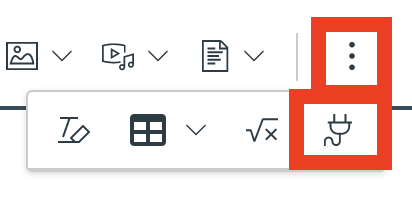

Khan Academy
Khan Academy focuses on providing lessons in math and science. Instructors can use the Khan Academy tool within Canvas to embed Khan Academy materials into their course. Create a new page, select the Khan Academy tool, and pick content to embed.
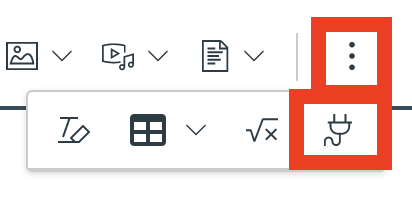

YouTube & Vimeo
Video resources can be found on YouTube or Vimeo. Instructors can use the YouTube and Vimeo tools within Canvas to embed videos into their course. Create a new page, select the YouTube or Vimeo tool, and pick a video to embed. Ted Conferences also offers many informative videos from subject matter experts, which can also be found on YouTube.